Manage your redirects: Routes tab
Add/edit a redirect
To create a new redirect, click on the Add button above the table. A drawer opens in which you can enter all the required details. By clicking on any table row or selecting the dropdown option, you can edit an existing route - or delete it:
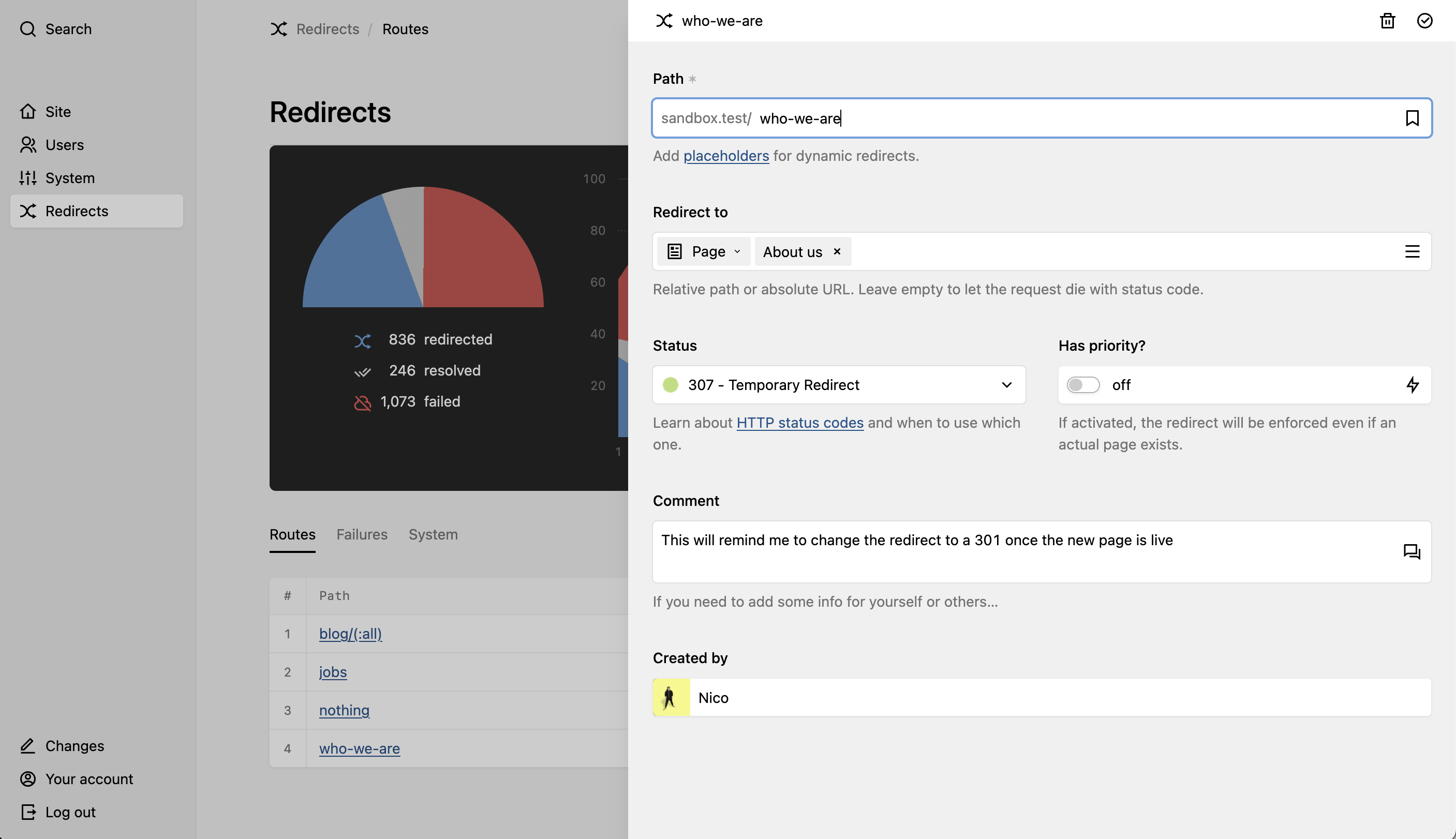
Path
The URL segment after your site's domain, which you would like to catch and redirect. It can be a static path, e.g. team, or you can use placeholders to define dynamic redirects, e.g. blog/(:all). Dynamic redirects use Kirby's route patterns as placholder.
Redirect to
Choose the target of your redirect. There are several options what to enter in this field:
| Select | Value |
|---|---|
| Url | URL to an external website (e.g. https://getkirby.com) |
| Page | Choose one of your pages via the link picker |
| Custom | Relative path inside your site (e.g. blog/2018/a-nice-story) |
| Custom | error to return the site's error page |
| Custom | Leave empty to let the browser request fail (for HTTP status codes not in the 3xx range) |
If you are using placeholders in your path, you can use the matched value here as well via $1, $2, ...
project/(:any)/photos => project/$1/gallery
blog/(:any)/(:all) => notes/$1/entries/$2Status
The HTTP status code the redirect will respond with.
- Only status codes in the
3xxrange will actually redirect the request to the new location (URL in browser actually changes). - All other status code options either return the target page at the specified path (URL stays the same); or the browser request fails with the selected HTTP status code (empty
Redirect tofield). - If you select the
disabledoption, the redirect is ignored/inactive.
Has priority
If the priority flag is activated, the redirect route will overrule any existing pages as well. With this option deactivated, only non-existing paths can be redirected.
Comment
A simple text field to leave notes for yourself and others, e.g. why this redirect is necessary.
Created by
Retour automatically adds the current user as context information, e.g. when working in a team.
Sort and filter
By clicking on the table headers you can change the sorting of the routes table, to get a better overview of your existing routes. Via a button above the table - next to the Add button - you can also toggle the search input which will allow you to filter the table rows by your search term.